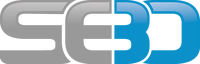- You are here:
- Home »
- SAP OSS Notes »
- OSS Note implementation using the SAP note assistant SNOTE
OSS Note implementation using the SAP note assistant SNOTE
OSS note implementation has been made much easier since transaction SNOTE was made available and in most cases is as easy as clickig a few buttons. SNOTE performs many of the tasks automatically, and even shows you if the note is valid for your system without you having to check manually.
Step 1 – Download OSS Note to your SAP system
The first thing you need to do is get the latest version of the note into your SAP system. First, follow these instructions to check if the note has already been downloaded .
If the note doesn’t already exist you will need to download it using the download icon with SNOTE. Even if the note does exist you might want to check if there is a newer version using the download latest version icon. Instructions for both options can be found here within the download SAP note documentation.
Step 2 – Check note text and validity
Before implementing your first need to check it is relevant for you and the problem described is similar to the problem you are experiencing and is valid for your system. Also, check if there are any manual changes required which SNOTE will not be able to perform automatically.
To do this first select the note from the list, if you have just download it the note will appear within the NEW section. 
You can also use the find functionality 
Or the note browser functionality 

Once you have found the note simply double click on it to open it. You will then see all the information about it including the full description, validity for your SAP system, list of objects affected, details of manual changes etc etc. 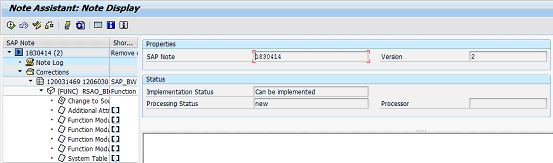
Take some time to read this info to ensure it is the note you want to implement and that you understand any manual change requirements. Also make sure you check the implementation status as this is most important info to check first as it lets you know if the note is valid for your system and if it can be implemented or not (i.e. Can be implemented, Cannot be implemented etc) 
See implementation statuses for a list possible values that can appear in this field.
Step 3 – Implement any manual changes
If there are any manual changes detailed on the note you must implement these first
Step 4 – Implement SAP Note via SNOTE
You are now ready to implement the note, to do this simply press the implement/execute icon and follow the instructions that popup. 
Step 5 – Important notes for SNOTE
875986 Note Assistant: Important notes for SAP_BASIS up to 702
1668882 Note Assistant: Important notes for SAP_BASIS 730,731,740
1860884 How to find the SAP Note after downloading with SNOTE
Other example SAP OSS notes:
SAP OSS Note 351758
SAP OSS Note 426192
SAP OSS Note 458071
SAP OSS Note 500873
SAP OSS Note 512075