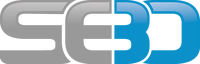- You are here:
- Home »
- SAP Transactions »
- SE80 window resize bug
SE80 window resize bug
Sometimes you may need to manually resize your se80 window as the left-hand object navigation window can become almost hidden, and you are not able to grab hold of the expansion line functionality.
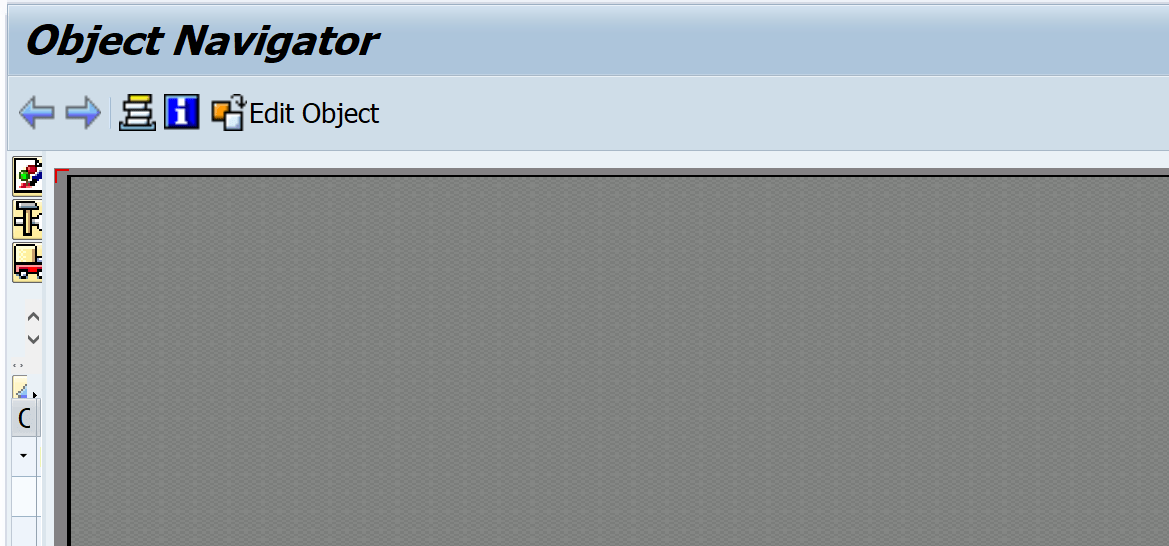
If this has happened to you it is very easy to fix, simply by updating the width field within the SAP Settings for ABAP Workbench table(RSEUMOD). This can be done by using transaction SE16 (or SE11, SE12 which transaction you usually use to change tables in a database table) and updating the values within WIDTH and HEADER_WIDTH to Zero. Setting to Zero will instruct the GUI to revert the windows back to there default values, but remember to log out and back in again once you have made the change. Below is the full step by step instructions to do this.
Step 1 – Execute transaction SE16
Execute transaction SE16, enter the table name RSEUMOD and press the table contents button

Step 2 – Enter your user name
Enter your user name in the UNAME field and press execute

Step 3 – Edit table entry to resize se80 window
Now select the entry returned (i.e. relevant to your SAP user name ) and press the edit button

Step 4 – Update field values
Now scroll down the fields “WIDTH” and “HEAD_WIDTH”

You only really need to update field WIDTH with a larger value but I would set them both to 0/blank which will instruct the SAP GUI to return these values back to their default. Once this is done press the save button

Step 5 – Restart your SAP GUI to fix the se80 windows resize issue
For these changes to take effect you now need to log out and then log back in again