SAP OSS Notes
99775 SAP OSS Note - FIPP: FBV4 Mass change of posting date/fiscal year
SAP OSS Note 99775 version 0014 contains details of a know issue related to FIPP: FBV4 Mass change of posting date/fiscal year . This includes any associated symptoms and instructions on how to fix it, see below for full details. Also check out the comments section to view/add related contributions, questions or screen shots, based on real life experience of this oss note and problem.
...For more information about the SAP support system known as OSS please check out the SAP OSS NOTES SECTION, whih includes how to download & implement them onto your SAP system using transaction code SNOTE.
Note 99775 Details:
When does this problem occur
After a change of fiscal year, a lot of parked documents must be transfe
rred from the old into the new fiscal year. This is basically possible using Transaction FBV4 by changing the posting date,
function to do this in one step for many parked documents is missing.
Description of problem
FBV4, posting date, fiscal year, GJAHR, BUDAT, ENJOY
Cause of the problem and Pre-requisites
This function was not programmed.
Solution instructions
If you use Release 4.6B or earlier releases, carry out the below steps f
or report ZFSAP2. If you use a release as of 4.6C in which you can also park documents using EnjoySAP transactions, use the
report ZFSAP2_B instead of report ZFSAP2 which includes the new screens
for the data processing.
In addition to implementing the report, use the Menu Painter (Transactio
n SE41) to create status P for the program.
- Call Transaction SE41.
- Make the following entries:
Program: ZFSAP2 (<= 4.6B) or ZFSAP2_B (> 4.6B)
Status: P
Choose 'Create'.
- Assign the following function keys as follows:
F2 PICK Select
Shift-F4 EMAL Deselect all
F5 BINP Generate batch input
F6 BUAS Asynchronous posting
F7 MALL Select all
F11 BUCH Post
Shift-F9 P First page
Shift-Ctrl-0 P- Previous page
Shift-F11 P+ Next page
Shift-F12 P++ Last page
- Configure the application toolbar as follows:
- Configure the menu bar as follows:
Item 1: PICK
Create menu options LIST, EDIT and GOTO.
LIST:
Code Text
--------- ---------------
%PRI Print
%PC Download
%EX Exit
EDIT:
Code Text
--------- ---------------
PICK Select
BUCH Post
BINP Generate batch input
--------------------
%SC Search string
RW Cancel
GOTO:
Code Text
--------- ---------------
BACK Back
- Save and activate status P.
Document change
Use Transaction FBV4 to change the parked documents document for documen
t or use the attached report ZFSAP2 to change the posting date for many parked documents in one step. When you execute the r
you are able to specify the required posting date (PDATE). Select the
parked documents for which you want to change the posting date, and post
this change (F11). Note that the changes are updated by CALL TRANSACTION
FBV4.
Associated ABAP Code
Solution instructions
Please import the corrections attached to this OSS note into your SAP system using SNOTE.
You can also view the full details of this OSS note and download it to your SAP system ready for implementation using transaction code SNOTE. Once it has been downloaded you can read the full details, check out any installation instructions including manual changes and see if there are any pre-requisites.
You can also check if a new version of note 99775 has been released as well as see if the note is valid for your current SAP system landscape.
Check if SAP OSS note 99775 has already been downloaded and is valid
To check if this note has already been download, what status it has and if it is valid for your system first execute t-code SNOTE and click on the SAP Note Browser icon
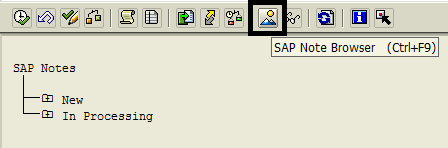
From here you can just enter the note number 99775 and press execute. If the note already exists it's details will be displayed. See here for full step by step instructions on how to check if an SAP note has been downloaded and is valid for your system.
If note 99775 does not exist on your system you will receive the message "Unable to find SAP Note that meets specified criteria"

If this is the case you will need to download the note to you SAP system also using transaction SNOTE. For further details see Download note using SNOTE. Even if it does exist you may still want to check if you have downloaded the latest version of the note.
Alternatively you can find full details of this note on the SAP service market place(SNumber / Service market place login will be required)
