/IAM/ISSPARTYBRF_QIM SAP TCode - Show Partner Determination for Issue
Show BRF+ Function SAP screen
What is /IAM/ISSPARTYBRF_QIM (Show Partner Determination for Issue) and how is it used? Within an SAP system there are numerous transaction codes (TCode) that each serve different purposes and provide easy access to a variety of different functionality. One such TCode is /IAM/ISSPARTYBRF_QIM, which provides access to Show Partner Determination for Issue / Show BRF+ Function SAP screen functionality within R/3 SAP (Or S/4HANA) systems, depending on your version and release level.
Below for your convenience is a few details about this tcode including any standard documentation. In-order to use this transaction within your SAP system simply enter it into the command input box located in the top left hand corner of the SAP GUI, and press enter. You can also add additional command options such /o to trigger in new window..See full list of command options available.
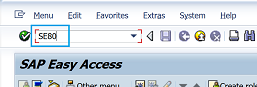
Program Name: /IAM/BRF_FUNCTION_SHOW
Screen Number: 1000
Parameter transaction: Yes
/IAM/ISSPARTYBRF_QIM is a parameter transaction so it actually executes a differnet tcode. This is while when you debug /IAM/ISSPARTYBRF_QIM it will actualy show a different tcode based on the parameter value below. Note if the the tcode within the parameter includes /* it means that it will call the transaction and skip the first screen. You can also use this yourself in the top left commend box to skip the first screen when calling a transaction.
Tcode Parameter: SAP&QISSPARTY
Transaction /IAM/ISSPARTYBRF_QIM does not work
If the t-code does not work try adding /N at the front of it. For some reason this can help with transactions that start with a /. Also check you have the correct authorisations.i.e. /N/IAM/ISSPARTYBRF_QIM
/IAM/ISSPARTYBRF_QIM Authorisation objects
In-order to be able to use a SAP transaction code you need to have the correct authorisations setup for your user ID. To check if you have the required level of authorisation to run this use tcode SU53 via a new session (i.e. /N). Simply execute /IAM/ISSPARTYBRF_QIM and then execute /NSU53 immediately afterwards. A report of all authorisations checked will then be displayed...See check tcode authorisation for full details and screenshots of how to check what authorisations you are missing to use a tcode.| Object | Field | Value |
| FDT_WORKB | FDT_WB_ACT | 01 |
SAP GUI Support for tcode /IAM/ISSPARTYBRF_QIM
When a tcode is created you can select which SAP GUI it has support for from HTML, Java and the main Windows GUI you are probably most familiar with.


SAPGUI for HTML
/IAM/ISSPARTYBRF_QIM includes support for the HTML web based GUI. The SAP GUI for HTML generates HTML pages for each screen of the SAP transaction so that it can be executed within a standard web browser. Please note there are technical restrictions and possible incompatibility issues with certain browsers which means some transaction functionality may not function correctly.
SAPGUI for Java
/IAM/ISSPARTYBRF_QIM does not support the Java based GUI. The SAP GUI for Java support provides more controls than the SAP GUI for HTML, but requires a plug-in to be downloaded and installed on the users PC so is less popular than the SAP GUI for HTML.
SAPGUI for windows
/IAM/ISSPARTYBRF_QIM does not support the Windows based GUI. Windows(WinGUI) support is the most popular option and transactions can be run under SAP GUI for Windows.
SAP Program associated with transaction /IAM/ISSPARTYBRF_QIM
For further details and documentation see program /IAM/BRF_FUNCTION_SHOWSearch for further information about these or an SAP related objects