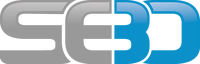Access this fairly hidden feature of the standard SAP GUI to instantly download your ABAP code to PDF document file. Not sure why this feature isn’t more accessible but in order to use the PDF functionality follow these simple steps.
Step 1
Click on the very small icon towards the bottom right-hand corner, unless you have used it before you probably won’t have noticed it before.
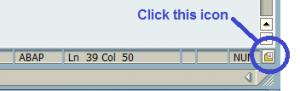 Step 2
Select “keyboard” from the left hand menu and then find the entry”File.ExportPDF” within the commands drop down menu.
Step 2
Select “keyboard” from the left hand menu and then find the entry”File.ExportPDF” within the commands drop down menu.
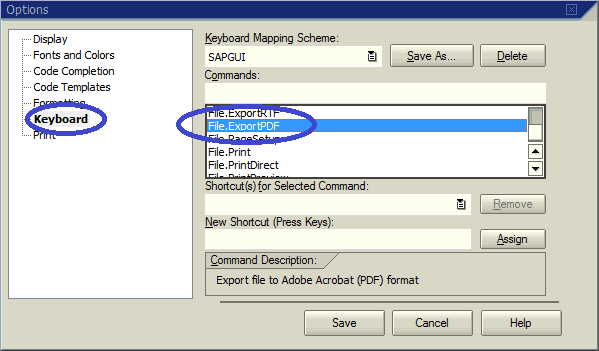 Step 3 – Choose your key combination
Now assign a shortcut to it using the “New Shortcut (Press Keys field)” field. For example place your cursor in this field and hold down the Shift key, while still holding it down also press the P key. You don’t have to use this combination but once you have done this your selection will appear in the field.
Step 3 – Choose your key combination
Now assign a shortcut to it using the “New Shortcut (Press Keys field)” field. For example place your cursor in this field and hold down the Shift key, while still holding it down also press the P key. You don’t have to use this combination but once you have done this your selection will appear in the field.
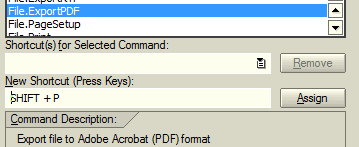 Step 4 – Assign key combination and Save
Now click the assign button and your key combination will be stored against your selected command. Press save and your done. Now whenever you press this key combination from within the ABAP editor it will save your code to a PDF document file of your choosing.
Step 4 – Assign key combination and Save
Now click the assign button and your key combination will be stored against your selected command. Press save and your done. Now whenever you press this key combination from within the ABAP editor it will save your code to a PDF document file of your choosing.
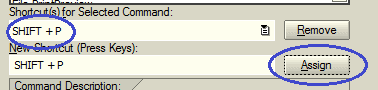 Step 6- Test it!
You will now have returned to your ABAP editor so simply press the key combination you have just set-up together i.e. Shift and P. You will get the standard Windows file save dialogue box, simply enter a name and destination and press save.
Step 6- Test it!
You will now have returned to your ABAP editor so simply press the key combination you have just set-up together i.e. Shift and P. You will get the standard Windows file save dialogue box, simply enter a name and destination and press save.
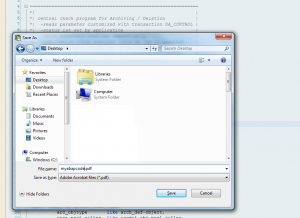 Now go find that file and open it. The PDF file will contain your ABAP code and it’s as simple as that!
Now go find that file and open it. The PDF file will contain your ABAP code and it’s as simple as that!

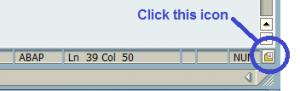 Step 2
Select “keyboard” from the left hand menu and then find the entry”File.ExportPDF” within the commands drop down menu.
Step 2
Select “keyboard” from the left hand menu and then find the entry”File.ExportPDF” within the commands drop down menu.
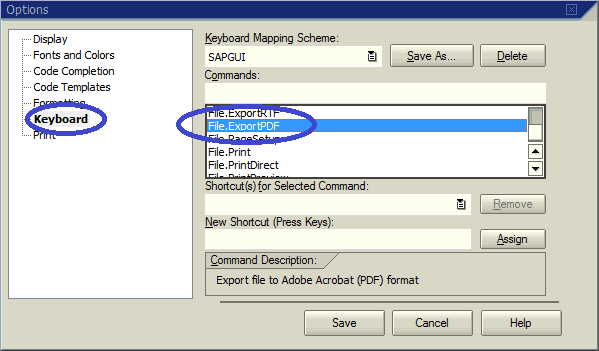 Step 3 – Choose your key combination
Now assign a shortcut to it using the “New Shortcut (Press Keys field)” field. For example place your cursor in this field and hold down the Shift key, while still holding it down also press the P key. You don’t have to use this combination but once you have done this your selection will appear in the field.
Step 3 – Choose your key combination
Now assign a shortcut to it using the “New Shortcut (Press Keys field)” field. For example place your cursor in this field and hold down the Shift key, while still holding it down also press the P key. You don’t have to use this combination but once you have done this your selection will appear in the field.
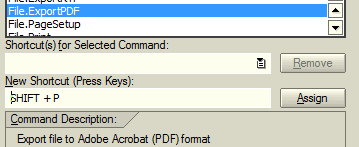 Step 4 – Assign key combination and Save
Now click the assign button and your key combination will be stored against your selected command. Press save and your done. Now whenever you press this key combination from within the ABAP editor it will save your code to a PDF document file of your choosing.
Step 4 – Assign key combination and Save
Now click the assign button and your key combination will be stored against your selected command. Press save and your done. Now whenever you press this key combination from within the ABAP editor it will save your code to a PDF document file of your choosing.
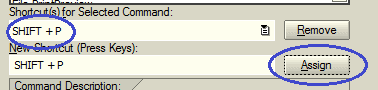 Step 6- Test it!
You will now have returned to your ABAP editor so simply press the key combination you have just set-up together i.e. Shift and P. You will get the standard Windows file save dialogue box, simply enter a name and destination and press save.
Step 6- Test it!
You will now have returned to your ABAP editor so simply press the key combination you have just set-up together i.e. Shift and P. You will get the standard Windows file save dialogue box, simply enter a name and destination and press save.
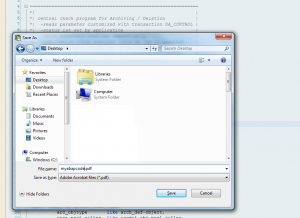 Now go find that file and open it. The PDF file will contain your ABAP code and it’s as simple as that!
Now go find that file and open it. The PDF file will contain your ABAP code and it’s as simple as that!